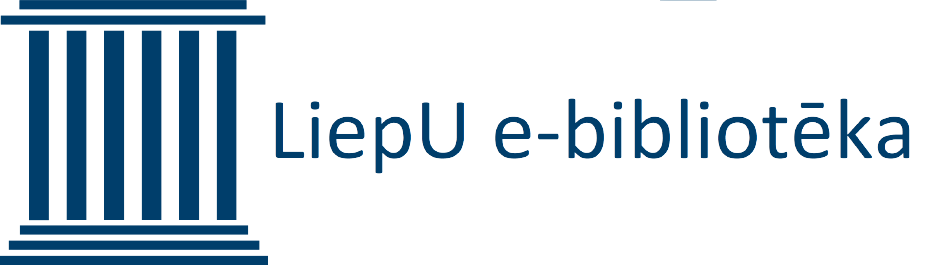VPN
To simplify VPN connection to the LiepU internet network, we have created a simple 3-step instruction. In order to get the configuration link and PIN, you will need to authenticate with your MS Teams (same as MS 365) credentials and this can be done by both students and teachers.
To use the VPN service, you need to install an app on your computer that will provide this service. This app is available for Windows, macOS, and various Linux operating systems. Go to the link below and download the appropriate version of the app for your computer. Installation is simple - it will not require in-depth IT knowledge!
Application download siteAfter installing the appplication on your computer, you need to start the application and import your unique configuration link. Don't worry, this will only happen once and you won't need to repeat it. Click on the applications dark gray bar where it says "Import" un copy the link below into the "Profile URl" input field. After copying - press "Import". Visual assistant (.gif)
When the configuration has been imported, we can click on the green "Connect" button, then to establish a connection it will be necessary to enter the PIN indicated below and accordingly press the green "Connect" confirmation button. This PIN is permanent and you will need to enter it every time you connect to the university's Internet network. Visual assistant (.gif)